How To Hack Broadband Line PPPoE Password
Today we will discuss hacking password of broadband. Broadband, which is what we call an Internet or WiFi We use broadband or internet in different ways. Such as Mobile Internet (which is a SIM company), and which we get through the line (WiFi).
So, those who have been running broadband on the computer with Ethernet direct line, they will know that the line or IP has PPPoE _ Username and Password, for connecting. It is also connected to the Router, to get the Internet Wireless (WiFi).
We are many who do not have the Router Setting itself, but the ISP person or anyone else. In that case, they forget or do not give this password. There may be many other reasons.
At that time you might want to connect to the computer or reset the router to fix the setting again. You can get this password using this trick.
“You can also learn to know it. There is no bar to learn ”
(I’m doing this trick with TP-Link Router)
How to hack the Password
Below, you will see that the password is.
(This is admin router Admin page or Setup page. You can enter here by this URL “http://192.168.0.1” or “http://192.168.1.1”. The default username and password is “admin”, “admin “,
If you do not change it.)
(This is admin router Admin page or Setup page. You can enter here by this URL “http://192.168.0.1” or “http://192.168.1.1”. The default username and password is “admin”, “admin “,
If you do not change it.)
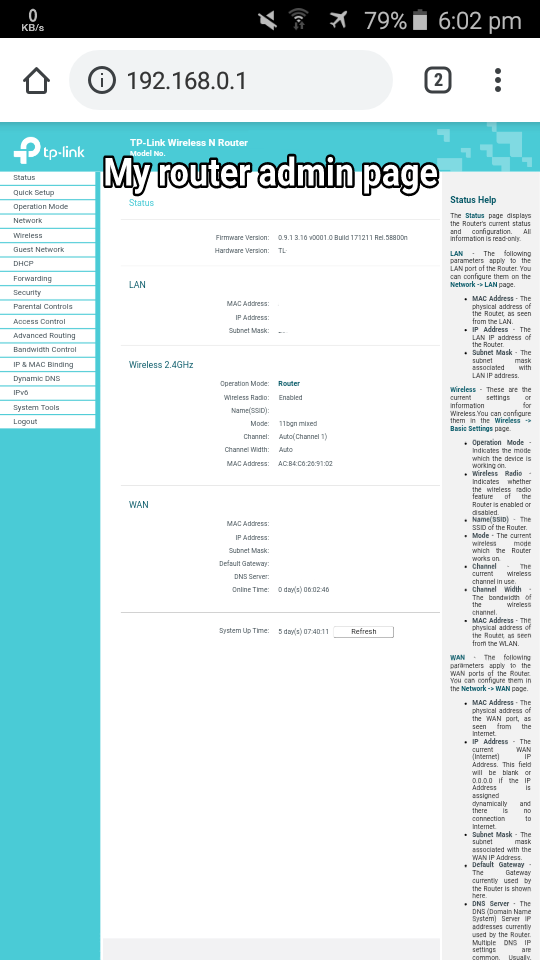
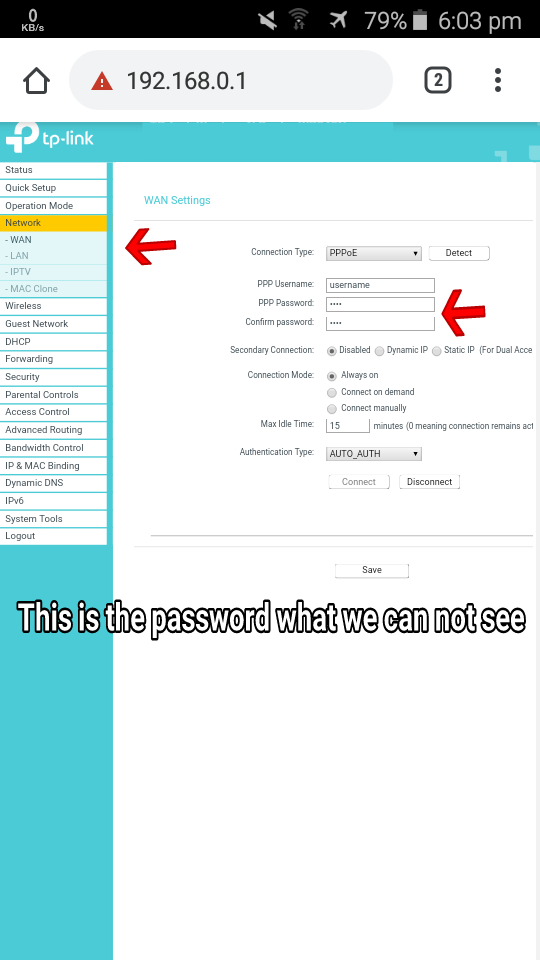
You have to do two things to see this password.
1. Download TP-Link Tether App.
2. Ridmik Keyboard or Avoid Keyboard
2. Ridmik Keyboard or Avoid Keyboard
tricked facebook group
Or there is a Cut, Copy and Paste Feature on the keyboard.
First, download the TP-Link Tether from Google Play Store.
Or there is a Cut, Copy and Paste Feature on the keyboard.
First, download the TP-Link Tether from Google Play Store.
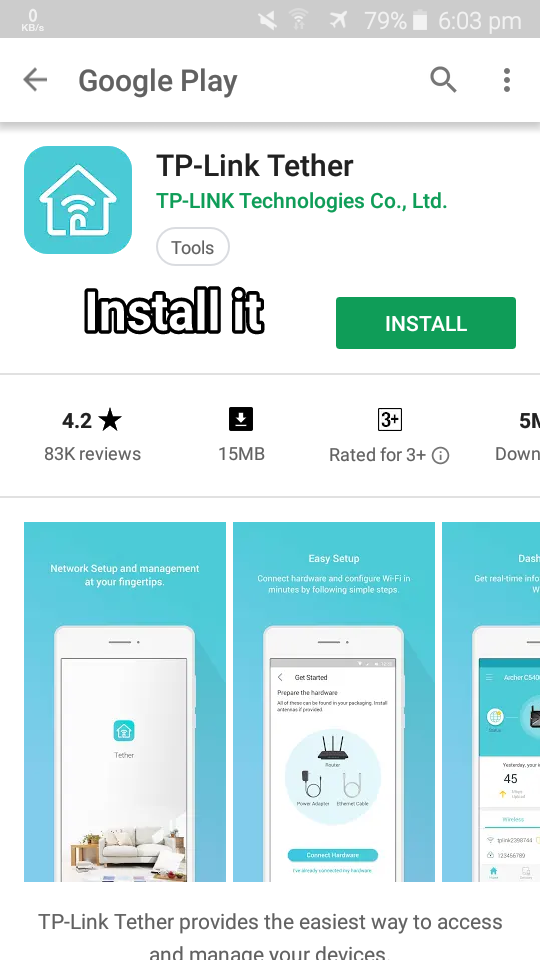
Second, download the Ridmik Keyboard from Google Play Store or Google’s Android Keyboard, or the keyboard that has the Cut, Copy and Paste Feature.
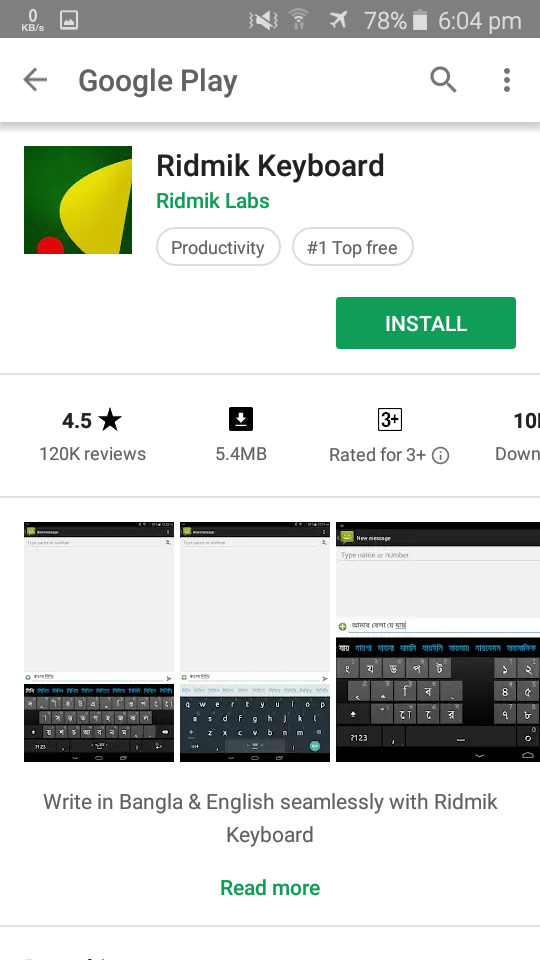
Then open any keyboard with Ridmik Keyboard or other features. From there go to Setting. Then mark ‘Cut Copy Paste Feature’.
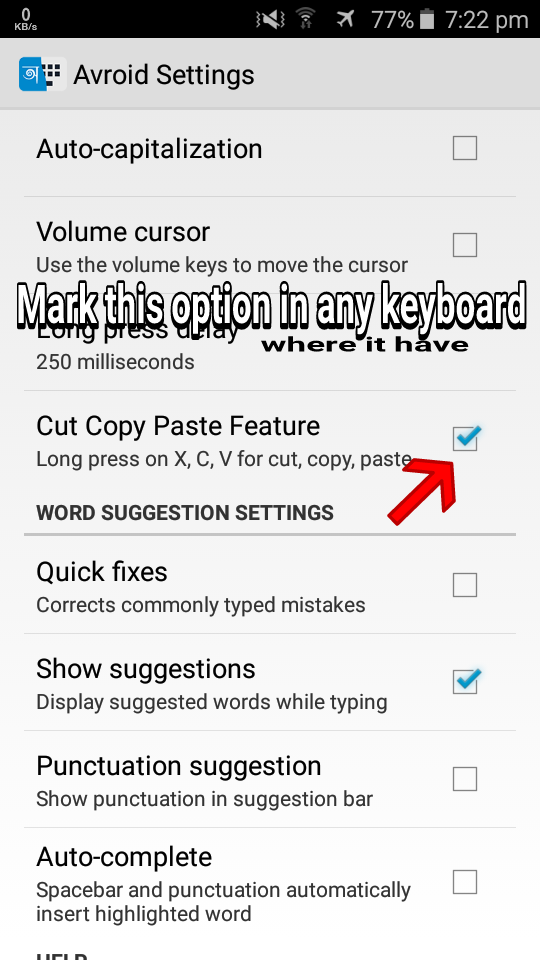
Come out now!
Take the TP-Link Tether app. Then you see a device here. This is the router Click here to log in. Default as its username and password ‘admin and admin’ unless you have changed it.
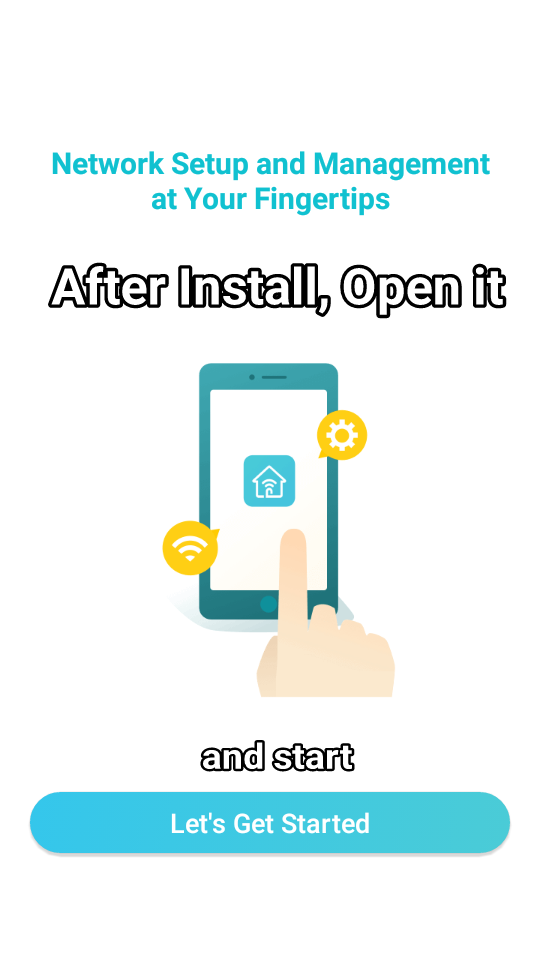
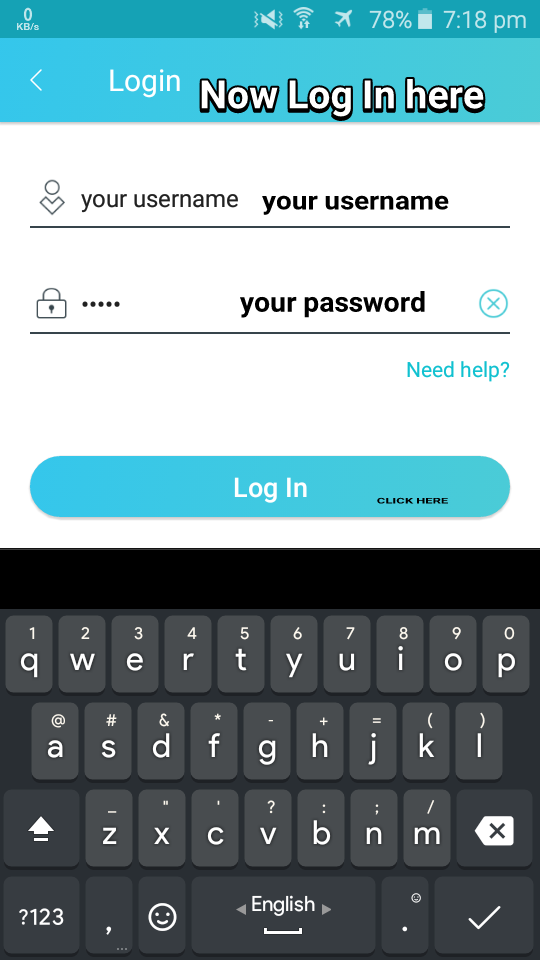
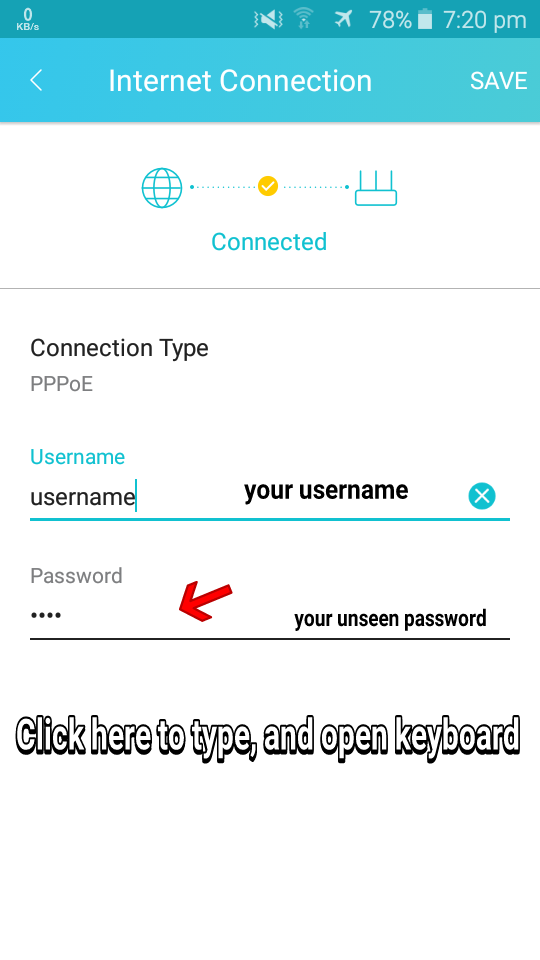
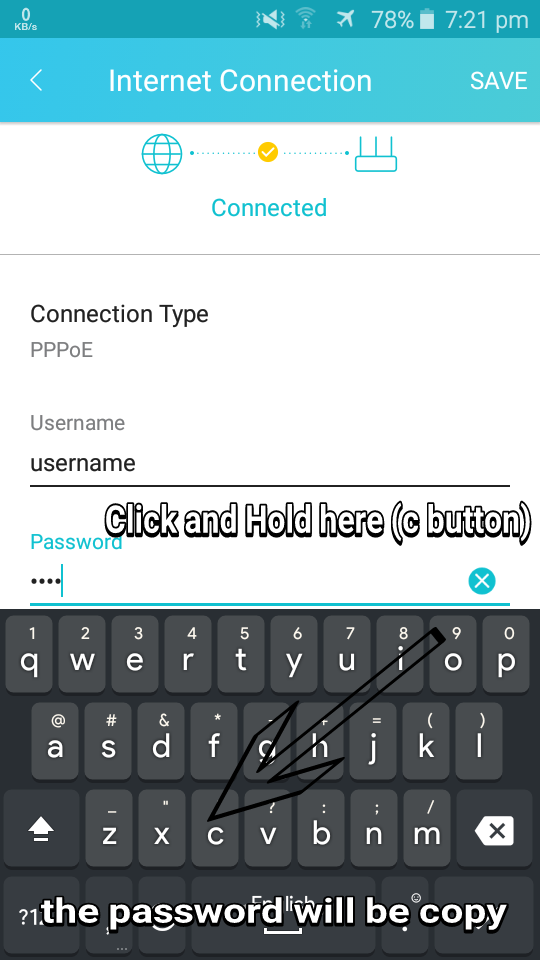
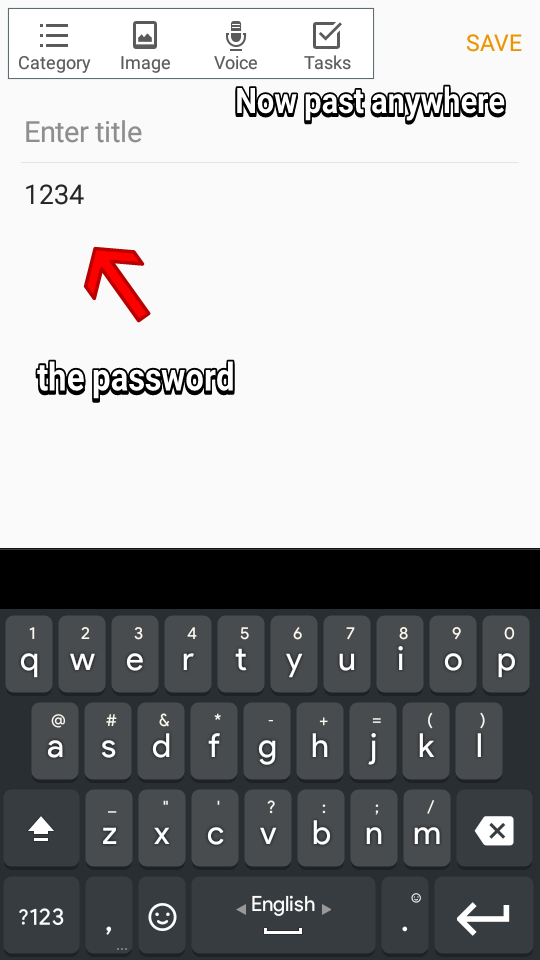
When the log in ends, the following will come. Now click on Status.
Then there will be Connection Type and PPPoE’s Username and Password. Click here to enter the password area.
Then when you open the keyboard, click on the ‘c’ of the keyboard and hold it. Then the text will be copied.
Then when you open the keyboard, click on the ‘c’ of the keyboard and hold it. Then the text will be copied.
Now paste your text in any place like your convenience. Then you can see your PPPoE password.
I did this trick with TP-Link Router. Because this brand’s router is used by almost everyone and I am also the user. I can apply this trick to myself.
If you want other Router, you can say, I will try. 🙂
You can use your other easy way, other router fields too.
The first thing to do is to download a backup of your phone from the Admin page of the Router (option is)
Then find the PPPoE password from its source code with any editor (like ES File Manager).
Then find the PPPoE password from its source code with any editor (like ES File Manager).
It can not work in all cases.
HOW THIS TRICK WORK!
Now let’s tell you how it worked. You could have thought of this Router Admin Page. But no! The Router shows it through **** by encrypting it on its Admin page. Even if you copy it **** it remains.
But TP-Link Tether gives all the data in their Official App. And at the AP it is shown **** from the front but inside the main password. And it’s easy to use this trick on the keyboard.
You can also use these tricks in other routers if they have apps.
Courtesy:tips-box.com



Comments
Post a Comment